Friday, December 04, 2009
Google Picasa Desktop Face Recognition
Picasa 3.5 has many new features, but the one that will appeal to genealogists is that the incoporation of face recognition software which can help name the unknown people in old family photos. It also automatically organizes the photos into albums for each person.
Previously, to use Google's face recognition software, your photos had to be uploaded to Google Picasa Web Albums online. Now it can be done on your own computer.
Picasa uses name tags to power the face recognition software. The use of name tags then automatically organizes your photos by the people in them.
When you first launch Picasa 3.5, it will start scanning the photos in your computer's collection to create groups of similar faces using the same face recognition software that the Google Web Albums use. It puts all these groups into the "Unnamed People" album, where you can easily add a name tag to a set of faces by clicking "Add a name" and typing the person's name.
After you add a name tag, all pictures that Picasa has identified as that person are automatically added to a new album of their name. As Picasa scans more faces, it will suggest pictures that it thinks match faces already in your people albums. These suggestions are shown with an orange question mark next to the person's album. All Google suggestions can be confirmed or not. The face recognition is a tool, but it doesn't take the place of personal judgment.
With photos that contain multiple people, Picasa takes a thumbnail of each person to be tagged. For someone with old family photos, this is a very helpful way to find and organize all the photos.
It really didn't take me that long to name tag all the photos on my computer since Google grabs so many photos of the same person at one time. This allowed me to type the name once for a large batch of photos.
Once you have added name tags to your photos, you can do creative things with your photos in the new people albums. All the photos of one person, even if they appear in a group photo, appear in a album for that person. But you could also find all of the photos with the same two people in them. You can create customizable face collages and make time-lapse movies.
Since name tags now work on both Picasa and Picasa Web Albums, you can share name tags between the two. If you've added name tags in Picasa Web Albums, go to Tools > Download Name Tags from Picasa Web Albums in Picasa to import all the names you've added online. I found this saved me a lot of time.
It works the other way as well: if you're using name tags in Picasa Web Albums, any name tags you add in Picasa are automatically uploaded to Picasa Web Albums when you upload tagged photos, but you can keep all name tag info on your computer if you choose.
How Google Picasa Software Can Help Genealogists
Friday, September 11, 2009
Collaborate on Picasa Web Albums
This is a great way for cousins, siblings and other family members to share ancestor and old family photos.
Plus, the more photos that are placed in one web album, the better job Picasa can do with its photo recognition. This can help families better identify people in those shoe boxes of old photos.
Picasa Web Album contributors' photos will be attributed to the contributor, and they can rotate, delete, and add captions to the pictures they've uploaded.
To make your own Picasa Web Album collaborative:
- Click the "Share" button in Picasa Web Albums
- Select the people you want to share with
- Select the "Let people I share with contribute photos" check box.
Those whom you have invited to collaborate will receive an email with an invitation to contribute photos. When your family members visit your collaborative album, they just need to sign in and click the "Add Photos" button to start uploading their photos.
Sunday, August 09, 2009
How Google Picasa Face Recognition Software Can Help Genealogists
This free software even recognizes the same person at different ages.
I discovered this by accident. I was scanning old family photos from one of those shoe boxes of unmarked and unnamed photos that every family seems to possess. After scanning, I uploaded the photos to a private and unlisted Picasa Web Album to share with my cousins so that we could collaborate on trying to determine who was in the photos.
I enabled name tagging** so I could name those people in the photos whose names I did know. I thought name tagging would be a good idea to keep us organized. After enabling name tagging, you can hover over a face in a photo in the Picasa web album, click, and type the name the person.Then I discovered that after name tags are enabled, Picasa Web Albums will look for similar faces in your photo collection using its photo recognition software. Picasa shows an Add name tags button on the My Photos tab along with the number of untagged faces that were detected in the online photo gallery.
The Add Name Tag feature groups similar faces together. Its purpose is to let users tag photos with names a batch at a time, but for genealogists trying to figure out who is who in old photos, it aids in finding all photos of the same person - even at different ages. Then it suggests the name of the person in this batch of photos based on face recognition similarity to other photos.
It was a very impressive moment when Picasa presented me with a large array of photos with the same face, and then suggested a name which turned out to be correct.
I can't begin to say how helpful this was in naming people in my old family photographs. I had been manually going through the photos comparing ears and noses and eyebrows and so on to find all the photos of the same person. Google did this for me automatically.
Google Picasa makes photo name suggestions based on its software - it is up to the user to decide if the person in the photos are the same and that the names are correct. Face recognition is a tool but does not replace human judgment.
Once photographic subjects are named, you can click on a name to see all the photos of that person in your albums even if that person appears in a photo with others.
Picasa's name tags are very helpful but not perfect. The face recognition software works best if the subject is facing the camera. There is a limit to the success of face recognition when the subject is in the shadows or is in profile. And it didn't get all the photos correct. Sometimes in my case, it confused brothers; sometimes it didn't recognize the person at all, but still, oh, what a help.
Sometimes Google found all the photos of one person, but we still didn't know who it was.
But, overall, I found the Picasa photo recognition software extremely helpful in naming the people in my old family photos.
**To Enable Tagging in Google Picasa Web Albums
- Click Settings at the top right of the page.
- Click on the Privacy and Permissions tab.
- Web Check the box next to 'Use name tags to name people in my photos.
Sunday, February 17, 2008
Using Google Picasa's Sort to Find Photos on your Computer
Use Picasa to keep your scanned photos organized for free.
The folders of photos in Picasa are organized by year created, but if you have a large number of photos on your computer, it can sometimes be helpful to change the sort to more easily find a photo. You can change the sort order of all of your folders in Picasa by clicking on View > Folder View > then select
- Sort by Creation Date,
- Sort by Recent Changes,
- Sort by Size, or
- Sort by Name.
If you don't know the year, selecting Sort by Name will arrange your files alphabetically and remove the year markers.
You can also sort your photos within an album or folder. Right click on a folder or choose Folder > Sort by. You can then sort your photos by
- Name,
- Date, or
- Size.
Examining the photos by a different sort order not only helped me find the photos I was looking for , but also helped me discover duplicate photos I had taking up computer space I needed.
In addition to changing the sort order to find photos, you can search for photos by album, photo name, caption, keyword, or by color using the Picasa search box in the upper right corner.
Monday, September 17, 2007
Mapping Geotagged Tombstone Photos
Organize your digital photo album with the free Picasa.
Google’s Picasa Web Album software has mapping support for geotagged photos. When a photo is uploaded to the Picasa Web Album, this feature shows a small map in the sidebar for each photo that has been geotagged. Here is an example of one geotagged tombstone photo in my Picasa Web Album with the map in the bottom of the right column. The map can be zoomed in or zoomed out.

I have been adding geodata to my tombstone photos via Picasa and Google Earth, but if you are just interested in mapping photos, there is a way to do so using Picasa Web Albums. Since this method is done online, the photo on your computer will not have the longitude and latitude written in its metadata. However, with this method, you can map an album at a time and create one album per cemetery or put all photos into a cemetery album.
Map your Tombstone Photos in Picasa Web Album:
- Select tombstone photos from one cemetery in Picasa and create a new Picasa Web Album by clicking on the Web Album button on the bottom toolbar in Picasa.
- Type a location into the Place Taken field. Be sure to click Show location on map.
- Refine the photo's placement using the drag-and-drop map. Entire albums can be dropped on a location rather than having to set each photo individually.
Whether you want to geotagged your photos on your computer (using Picasa and Google Earth) or are just interested in mapping your photos online, the photo mapping on the Picasa Web Album works the same.
One nice touch is that in the main Picasa maps view, rather than just displaying push pins to mark each photo, Picasa displays a small thumbnail of the image. My Web Album example only contains s one photo, but of course many photos from one cemetery can be added to the album and all would be shown on the map.

Each thumbnail can be clicked on for a larger photo display.

Another highlight of the Picasa Web Album mapping feature is the combination of maps and slideshows. If you select a photo in the map and click on play, the slideshow will move around the map according to the photo location.
I want the photos on my computer to have the geotag in its metadata so I am going to continue to use the Picasa / Google Earth geotagging. And I really like the integration with the Picasa Web Album mapping. I've been working on my tombstone photos, but of course mapping your photos can be done with any type of photo.
Friday, September 14, 2007
Geotagging Tombstone Photos
Picasa can be downloaded for free.
Picasa allows me to match my photos to a specific location using Google Earth. The Geotagging feature embeds location information within the photo file metadata and also displays the photo on Google Earth.
To Geotag your own photos:
- Select your photo in Picasa.
- Select Geotag with Google Earth from the Tools > Geotag menu to launch Google Earth. A small Picasa window will appear in Google Earth's lower-right corner displaying thumbnails of the pictures you selected. Here I have selected one photo in Picasa, but more than one can be selected.

- Use the arrows to advance through your photos in Picasa. If the place taken information has already been entered in Picasa's folder description, Google Earth will automatically go to the specified locale. Otherwise, you can navigate to the location using the yellow cross-hairs in Google Earth.
- Find the location you want, and press the Geotag button.
- When your pictures are tagged, press the Done button which will add the latitude & longitude information to Google Earth's My Picasa Pictures collection. You can also use the Geotag All button to tag all of the selected pictures with the same location information.
Picasa writes the longitude and latitude to the photo's EXIF GPS metadata. If you look at the Image Properties in Picasa you will see GPS Latitude & GPS Longitude. Picasa will display a small cross-hair icon on the thumbnail of a photo that has been Geotagged.

From now on when I visit cemeteries, I will capture the exact GPS latitude and longitude of the grave site. For photos I have already taken, I am using the GPS of the cemetery as I find it on Google Earth. Some of my ancestors are buried in difficult-to-find cemeteries, and I like the idea that my family can find the cemeteries by GPS info.
Once your photo is geotagged, select Tools > Geotag > View in Google Earth in Picasa to fly to the photo's location in Google Earth.
All photos can be geotagged, but I thought the cemetery photos were a good place to start.
Wednesday, June 27, 2007
Search for Photos by Color with Picasa
Today I was looking for some images of trees I knew I had, but couldn't remember where on my computer I had put them. I tend to remember what a photo looks like, but I don't always remember what I named the folder, nor where the folder is.
So I opened Picasa, a free photo organizer/editor from Google. When looking for a photo, Picasa allows you to search for photos "by color". Type in color: [color name] into the Picasa search box and Picasa will show all photos on my computer that contain that color. Here is the example below using the color green that I used to find my tree icons. Once I searched by color, it only took a few seconds to find the trees.
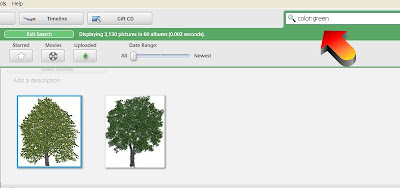
If you like the idea of being able to search for photos and images by color to find your photos, you can get Picasa as part of the free Google Pack. You can also use Picasa to Crop, sharpen, make pictures pop.
I seem to have a better memory for color than I do for names, so I find this trick very helpful. Search for any color in this list:
- green
- red
- blue
- gray
- yellow
- orange
- purple
- pink
- black
- white
Tuesday, March 13, 2007
Picasa - Google's Free Photo Organizer
Picasa sorts photos on your computer into visual albums organized by date with folder names you can recognize. Picasa makes sure you keep your photos organized even if, like me, you have put off trying to organize them because the task seems so overwhelming.
You can drag and drop to arrange your albums and make labels to create new groups. With Picasa, your pictures stay organized.
You can use Picasa instead of your usual software to move photos from your camera to your computer. And you can share photos straight from your computer to make CDs, send pictures through email, and print in color or black and white.
Click on a photo and you can crop, straighten, fix red eye, correct the contrast , or click on the I'm Feeling Lucky button which I found out "enhances dark and bright colors in a photo and adjusts both color and contrast to optimal levels in one click."
There are all sorts of visual effects which can be added to a photo including adding sepia tone, sharpen or soften the focus, or turn a color image into B & W.
If you are a blogger who posts ancestor photos or images of documents, you can crop an image, edit it, brighten it up for publishing, then click on BLOG THIS to add it to your blog where you can then add text.
Picasa is a great way to organize, write captions for your photos, edit, and backup your photo collection. Best of all, it is totally free, thanks to Google.
If you don't have Picasa, why not download it, and enjoy finding all those forgotten photos on your computer. And let Google do the organizing.
Picasa